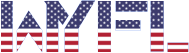Baldur’s Gate 3 enables gamers to modify their language settings, provides an engaging narrative, fascinating romantic paths, and a turn-based dice roll fight system that will keep you on tenterhooks. If you’re losing out on the enthralling storyline or crucial dialogue due to language difficulties or you wish to modify the language for other reasons, there are different methods depending on your platform.
Steam: Modifying the language settings in Baldur’s Gate 3
To adapt your language within Baldur’s Gate 3 on Steam, please adhere to these simple steps:
- Locate BG3 on the Library side panel and right-click on it.
- Click on Properties.
- Scroll to the Language section and click on the language drop-down menu.
- Pick your desired language.
Once you have followed these steps, your language setting within BG3 should be adjusted. If it isn’t, simply restart both the game and Steam and it should function as expected.
Something I really admire about BG3 is the voice-acting. Regardless of the language you choose, it sounds brilliant. The only caveat is that I wish I could mute individual characters — I’m mainly referring to Lae’Zel here — as the narrative would be more enjoyable without her voice.
GOG: Steps to modify the language in Baldur’s Gate 3
To modify your language in Baldur’s Gate 3 using GOG’s Galaxy app, follow these simple instructions:
- Select BG3 in the Galaxy app.
- Click the settings icon situated top right, beside the play button.
- Go to Manage Installation and click on the “Configure” option
- In the drop-down box, select your desired language
If, like with Steam, your language has not updated, completely close BG3 and the Galaxy app and then log back in again. This should solve any issues.
Related: What does ‘Guardian’ mean in Baldur’s Gate 3?
In Baldur’s Gate 3, you’ll make many choices, like saving or killing certain characters or potentially reneging on your Paladin’s oath. However, deciding on a language of your preference and changing it is surely the easiest task.